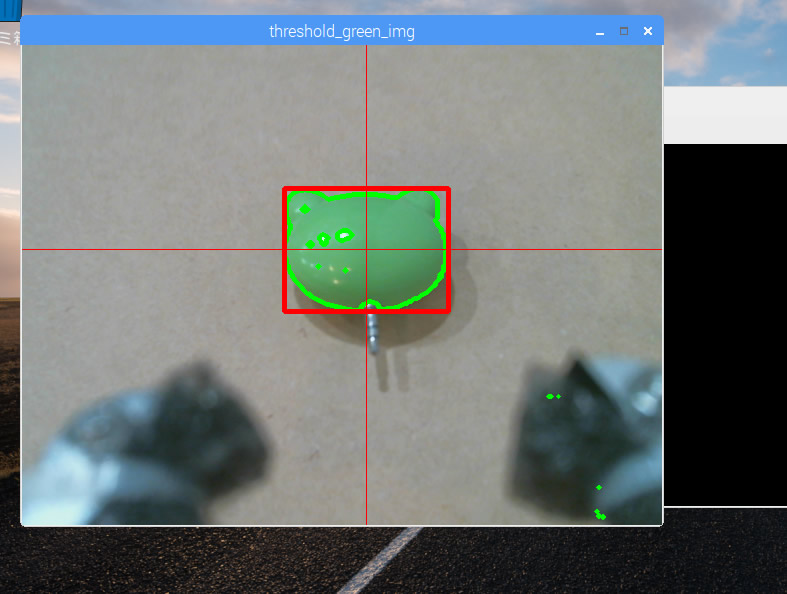Raspberry pi でロボットアームを動かす その8 別マシンから動画ストリームを使う
ロボットアームを制御している(直結してある)ラズパイ以外で、映像を取得したい。
どうやったら簡単に実現できるか。
Opencv 2.4.8 でやる
別のubuntu マシンの Python プログラムからロボットアームの映像を取得してみる。
まず、入っている opencv のバージョンを確認してみる。
$ python Python 2.7.6 (default, Oct 26 2016, 20:30:19) [GCC 4.8.4] on linux2 Type "help", "copyright", "credits" or "license" for more information. >>> import cv2 >>> cv2.__version__ '2.4.8'
2.4.8 だ。
API を確認する。
Reading and Writing Images and Video — OpenCV 2.4.8.0 documentation
Python: cv2.VideoCapture() →
Parameters: filename – name of the opened video file (eg. video.avi) or image sequence (eg. img_%02d.jpg, which will read samples like img_00.jpg, img_01.jpg, img_02.jpg, …) device – id of the opened video capturing device (i.e. a camera index). If there is a single camera connected, just pass 0.
ということで、ダイレクトにURLを指定はでき無さそう。
ということで、2種類の書き方を探せた。
Opencv 2.4.8 ストリームで、終了記号を探す方法?
#!/usr/bin/env python # -*- coding: UTF-8 -*- import cv2 import urllib import numpy as np stream=urllib.urlopen('http://192.168.100.86:8080/?action=stream') bytes='' while True: bytes+=stream.read(16384) a = bytes.find('\xff\xd8') b = bytes.find('\xff\xd9') if a!=-1 and b!=-1: jpg = bytes[a:b+2] bytes= bytes[b+2:] i = cv2.imdecode(np.fromstring(jpg, dtype=np.uint8),cv2.CV_LOAD_IMAGE_COLOR) cv2.imshow('i',i) if cv2.waitKey(30) & 0xFF == ord('q'): exit(0)
Opencv 2.4.8 画像を取得し続ける方法
#!/usr/bin/env python # -*- coding: UTF-8 -*- import base64 import time import urllib2 import cv2 import numpy as np req = urllib2.Request('http://192.168.100.86:8080/?action=snapshot'); while True: response = urllib2.urlopen(req) img_array = np.asarray(bytearray(response.read()), dtype=np.uint8) frame = cv2.imdecode(img_array, 1) cv2.imshow('frame', frame) if cv2.waitKey(30) & 0xFF == ord('q'): break
opencv 3.2
APIがことなる。
OpenCV: cv::VideoCapture Class Reference
§ VideoCapture() [2/4] cv::VideoCapture::VideoCapture ( const String & filename ) Open video file or a capturing device or a IP video stream for video capturing. This is an overloaded member function, provided for convenience. It differs from the above function only in what argument(s) it accepts. Same as VideoCapture(const String& filename, int apiPreference) but using default Capture API backends
とのことで、いかにも直接 URL を指定できそうだ。
※未確認※
Raspberry pi zero w を動かす
手元に Raspberry pi zero w が届いたので、OSを入れて動かしてみます。


OS
RASPBIAN JESSIE LITE の Release date:2017-03-02 を入れてみます。
SDformatter でフォーマットして、 lite を win32diskimager で焼きます。
初期設定
とりあえず、USBから有線LANを繋いで、rpi-update をインストールして、ファームウェアをアップデートして、再起動。
Wifi設定
上記記事に従う。
ifconfig から、 wlan0 が有ることを確認する。
wpa_passphrase コマンドで wifi 設定をする。
接続を確認できた。
日本語化
jfbterm は、ログアウトする際にフリーズする。
fbterm を入れる。
fbterm -s 20 など
補足
バンドルされていたマイクロSDに、Noobsが入っていたので、試しに起動した所、当初、 Wifiの設定等々が出てきませんでした。
そこで、rpi-update して、再起動したら、 Wifi の設定が出てきました。
USBシリアル通信を試す
何かの役に立つかもしれないから、シリアル通信に挑戦してみる。
Pi Zero をつかいました。
Raspberry pi の設定
raspi-config から、シリアルログインをONにします。
5 Interfacing Options > P6 Serial で、 ON にします。
配線
物理的につなぎます。
ケーブルその1
まず、手元に有ったこのケーブルで試しました。

赤5V、黒GND、緑Tx(3.3V)、白Rx(3.3V)
私の場合は、電源は別途供給していたので、 赤は繋がず、
| ケーブル | RPI |
|---|---|
| GND | GND |
| 緑Tx | UART_RXD |
| 白Rx | UART_TXD |
につなぎました。
PCにUSBをさして、teraTermで、COOM4指定して、、、

Rpi Boot…
文字化けする・・・
ケーブルその2
つぎに、同じく、いつかかったこれを使ってみた。
(多分これ・・・)
| アダプタ | RPI |
|---|---|
| GND | GND |
| Tx | UART_RXD |
| Rx | UART_TXD |


成功した!
圧力センサー FSR406 を試す
FSR406 と ADコンバーター MCP3008


配線
FSR406 が、圧力によって変化するタイプのスイッチ的な性格なので、プルダウン抵抗的な配線にする、、、のだと思います。
皆様の例に習いました。
抵抗が CH0(1) と Vdd(16) を繋いでいます。
MCP3008 Vdd(16), Vref(15) > RPI 3.3v MCP3008 AGND(14),DGND(9) > RPI GND MCP3008 CLK(13) > RPI GPIO 11 (SCLK) MCP3008 DOUT(12) > RPI GPIO 9 (MISO) MCP3008 DIN(11) > RPI GPIO 10 (MOSI) MCP3008 CS/SHDN(10) > RPI GPIP 8 (CE0) MCP3008 CH0(1) > RPI GPIP 8 (CE0)
に配線します。
コーディング
#!/usr/bin/env python # -*- coding: utf-8 -*- import time import sys import spidev spi = spidev.SpiDev() spi.open(0,0) def readAdc(channel): adc = spi.xfer2([1,(8+channel)<<4,0]) data = ((adc[1]&3) << 8) + adc[2] return data def convertVolts(data): volts = (data * 3.3) / float(1023) volts = round(volts,4) return volts def convertPressure(data): pressure = 1023 - data return pressure if __name__ == '__main__': try: while True: data = readAdc(0) volts = convertVolts(data) pressure = convertPressure(data) print("adc: {:4}, volts : {:.2f}, pressure : {:.2f}".format(data, volts, pressure)) time.sleep(1) except KeyboardInterrupt: pass spi.close() sys.exit(0)
接触を感知できれば何でも良かったので、面積の大きい FSR406 を購入したのですが、重さへの演算は、出来ないタイプのセンサーだと思う。
どのような仕組みで抵抗が変わるのか調べていませんが、分銅の置き方で数値が変わります。
Raspberry pi でロボットアームを動かす その7 カメラモジュールv2に変更
カメラを、WEBカメラからカメラモジュールv2に変更しました。
それにともなってコードも少しだけ変わりました。
コーディング
#!/usr/bin/python # coding: utf-8 import sys import io import cv2 import numpy as np import pprint as pp import picamera def capture_camera(): blue_min = np.array([110, 100, 100], np.uint8) blue_max = np.array([140, 255, 255], np.uint8) green_min = np.array([40, 70, 70], np.uint8) green_max = np.array([80, 255, 255], np.uint8) with picamera.PiCamera() as camera: camera.hflip = True camera.vflip = True camera.resolution = (640, 480) camera.framerate = 10 stream = io.BytesIO() while True: camera.capture(stream, format="jpeg", use_video_port=True) frame = np.fromstring(stream.getvalue(), dtype=np.uint8) stream.seek(0) frame = cv2.imdecode(frame, 1) # 2値化 image_hsv = cv2.cvtColor(frame, cv2.COLOR_BGR2HSV) # HSV, range of Hue is 0-180 h = image_hsv[:, :, 0] s = image_hsv[:, :, 1] v = image_hsv[:, :, 2] width = h[0,:].size height = h[:,0].size # print( 'width %s, height %s' % (width, height) ) threshold_green_img = cv2.inRange(image_hsv, green_min, green_max) # 輪郭抽出 contours, hierarchy = cv2.findContours(threshold_green_img,cv2.RETR_TREE,cv2.CHAIN_APPROX_SIMPLE) # pp.pprint( contours ) cv2.drawContours(frame, contours, -1, (0,255,0), 3) if len(contours) > 0 : rects = [] for contour in contours: approx = cv2.convexHull(contour) rect = cv2.boundingRect(approx) # x,y,w,h rects.append(rect) pp.pprint( len(rects) ) max_rect = getBiggestRect( rects ) center_x = max_rect[0] + max_rect[2]/2 center_y = max_rect[1] + max_rect[3]/2 # 囲む cv2.rectangle(frame, (max_rect[0], max_rect[1]), (max_rect[0]+max_rect[2], max_rect[1]+max_rect[3]), (0, 0, 255), 3) # 線を引く cv2.line(frame, (center_x, 0), (center_x, height), (0, 0, 255)) # Draw Red Line cv2.line(frame, (0, center_y), (width, center_y), (0, 0, 255)) # Draw Red Line cv2.imshow('threshold_green_img', frame) #frameを表示 #cv2.imshow('camera capture', frame) #10msecキー入力待ち k = cv2.waitKey(10) #Escキーを押されたら終了 if k == 27: break def getBiggestRect( rects ): pre_area = 0 biggest_index = 0 for i, rect in enumerate(rects): area = rect[2] * rect[3] if area > pre_area: pre_area = area biggest_index = i return rects[biggest_index] if __name__ == '__main__': try: while True: capture_camera() break except KeyboardInterrupt: pass #キャプチャを終了 cv2.destroyAllWindows()
実行

Raspberry pi でロボットアームを動かす その6 ゲームパッドで動かせるようにする
微調整の際に役立ちそうなので、ゲームパッドでアームを動かせるようにしておきます。

また、激しく揺れるので、MDFにネジ止めしました。
動作確認
$ lsusb Bus 001 Device 006: ID 046d:082c Logitech, Inc. Bus 001 Device 005: ID 0079:0011 DragonRise Inc. Gamepad Bus 001 Device 003: ID 0424:ec00 Standard Microsystems Corp. SMSC9512/9514 Fast Ethernet Adapter Bus 001 Device 002: ID 0424:9514 Standard Microsystems Corp. Bus 001 Device 001: ID 1d6b:0002 Linux Foundation 2.0 root hub
DragonRise Inc. Gamepad と認識されています。
スクリプトその1 pygame
以下を使用させていただきました。
ドキュメントはこっち。 pygame.joystick — Pygame v1.9.2 documentation
SSHから起動すると pygame.error: video system not initialized と吐きますので、リモートデスクトップから起動しました。
動作チェック
で、実際に触ってみたら・・・
x and y : 0.999969482422 , 0.0 x and y : 0.0 , 0.0
と出ました。
押すのと、離すのとで、アクションです。
ボタンは、y, x, b, a, L, R, SELECT, START が、 0~7 に対応していました。
thread
ここでつまりました。
thread 作成が出来ないわけでもないし、動かないわけでもないのですが、なにか、main thread の影響がサブスレッドに出ているような挙動をします。
pygameのドキュメントlをちゃんと読めば分かるのかもしれませんが、pygame必須ではないので、別の方法を探ります。
コーディングその2 evdev
libpython-dev をインストールしてから、
$ pip install evdev
私の場合は、0にWEBカメラが刺さってますので、1を使用しています。
#!/usr/bin/python #coding: utf-8 import evdev devices = [evdev.InputDevice(fn) for fn in evdev.list_devices()] for device in devices: print(device.fn, device.name, device.phys) device = evdev.InputDevice('/dev/input/event1') print(device) for event in device.read_loop(): if event.type == evdev.ecodes.EV_KEY: print(evdev.util.categorize(event))
実行
$ ./evdev_test.py ('/dev/input/event0', 'HD Webcam C615', 'usb-3f980000.usb-1.4/button') ('/dev/input/event1', 'USB Gamepad ', 'usb-3f980000.usb-1.2/input0') device /dev/input/event1, name "USB Gamepad ", phys "usb-3f980000.usb-1.2/input0" key event at 1485825399.515801, 288 (['BTN_JOYSTICK', 'BTN_TRIGGER']), down key event at 1485825399.667815, 288 (['BTN_JOYSTICK', 'BTN_TRIGGER']), up key event at 1485825399.891846, 289 (BTN_THUMB), down key event at 1485825400.019861, 289 (BTN_THUMB), up key event at 1485825400.235895, 290 (BTN_THUMB2), down key event at 1485825400.371904, 290 (BTN_THUMB2), up key event at 1485825400.587932, 291 (BTN_TOP), down key event at 1485825400.739953, 291 (BTN_TOP), up key event at 1485825402.404162, 292 (BTN_TOP2), down key event at 1485825402.468181, 292 (BTN_TOP2), up key event at 1485825402.796214, 293 (BTN_PINKIE), down key event at 1485825402.924227, 293 (BTN_PINKIE), up key event at 1485825403.364283, 294 (BTN_BASE), down key event at 1485825403.476296, 294 (BTN_BASE), up key event at 1485825403.732329, 295 (BTN_BASE2), down key event at 1485825403.884350, 295 (BTN_BASE2), up
扱いやす形式で得る。
#!/usr/bin/python #coding: utf-8 import sys import evdev devices = [evdev.InputDevice(fn) for fn in evdev.list_devices()] for device in devices: print(device.fn, device.name, device.phys) def main(): device = evdev.InputDevice('/dev/input/event1') print(device) for event in device.read_loop(): # event : code sec timestamp() type usec value if event.type == evdev.ecodes.EV_KEY: print("{} {} {}".format(event.timestamp(), event.code, event.value)) elif event.type == evdev.ecodes.EV_ABS: print("{} {} {}".format(event.timestamp(), event.code, event.value)) if __name__ == '__main__': try: main() except KeyboardInterrupt: pass print("\n") sys.exit()
スレッドテスト
テストした所、スレッドも普通に動いたようです。
コーディング
#!/usr/bin/python #coding: utf-8 import sys import time import threading import Adafruit_PCA9685 import evdev devices = [evdev.InputDevice(fn) for fn in evdev.list_devices()] for device in devices: print(device.fn, device.name, device.phys) class MyThread(threading.Thread): def __init__(self): threading.Thread.__init__(self) self.channel = 0 self.FLAG_MOVE = False self.DIRECTION = 0 # PCA9685 チャンネルに合わせる self.PWM_NUMS = [375,375,150,375,275] # 初期値 self.MINS = [150,200,150,150,260] # 最小値 self.MAXS = [600,500,600,600,380] # 最大値 self.pwm = Adafruit_PCA9685.PCA9685() self.pwm.set_pwm_freq(60) self.set2def() def set2def(self): self.pwm.set_pwm(0, 0, self.PWM_NUMS[0]) self.pwm.set_pwm(1, 0, self.PWM_NUMS[1]) self.pwm.set_pwm(2, 0, self.PWM_NUMS[2]) self.pwm.set_pwm(3, 0, self.PWM_NUMS[3]) self.pwm.set_pwm(4, 0, self.PWM_NUMS[4]) def run(self): print(" === start sub thread ===") while True: while self.FLAG_MOVE: if self.DIRECTION == 1 and self.PWM_NUMS[self.channel] < self.MAXS[self.channel]: self.PWM_NUMS[self.channel] += 1 elif self.DIRECTION == -1 and self.PWM_NUMS[self.channel] > self.MINS[self.channel]: self.PWM_NUMS[self.channel] -= 1 self.pwm.set_pwm(self.channel, 0, self.PWM_NUMS[self.channel]) print("Thread {}. {} {}".format(self.channel, self.DIRECTION, self.PWM_NUMS[self.channel])) time.sleep(0.01) print(" === end sub thread ===") def main(): th = MyThread() th.setDaemon(True) th.start() device = evdev.InputDevice('/dev/input/event1') print(device) for event in device.read_loop(): # event : code sec timestamp() type usec value if event.type == evdev.ecodes.EV_KEY: print("{} {} {}".format(event.timestamp(), event.code, event.value)) if event.code == 290: # Bボタン th.channel = 2 # MG996R 傾き:上 if event.value == 0: th.FLAG_MOVE = False th.DIRECTION = 0 elif event.value == 1: th.FLAG_MOVE = True th.DIRECTION = -1 elif event.code == 291: # Aボタン th.channel = 2 # MG996R 傾き:上 if event.value == 0: th.FLAG_MOVE = False th.DIRECTION = 0 elif event.value == 1: th.FLAG_MOVE = True th.DIRECTION = 1 elif event.code == 292: # Lボタン th.channel = 3 # MG996R 手首旋回 if event.value == 0: th.FLAG_MOVE = False th.DIRECTION = 0 elif event.value == 1: th.FLAG_MOVE = True th.DIRECTION = -1 elif event.code == 293: # Rボタン th.channel = 3 # MG996R 手首旋回 if event.value == 0: th.FLAG_MOVE = False th.DIRECTION = 0 elif event.value == 1: th.FLAG_MOVE = True th.DIRECTION = 1 elif event.code == 288: # Xボタン th.channel = 4 # MG996R ハンド if event.value == 0: th.FLAG_MOVE = False th.DIRECTION = 0 elif event.value == 1: th.FLAG_MOVE = True th.DIRECTION = 1 elif event.code == 289: # Yボタン th.channel = 4 # MG996R ハンド if event.value == 0: th.FLAG_MOVE = False th.DIRECTION = 0 elif event.value == 1: th.FLAG_MOVE = True th.DIRECTION = -1 elif event.type == evdev.ecodes.EV_ABS: print("{} {} {}".format(event.timestamp(), event.code, event.value)) if event.code == 0: # X軸,左右 th.channel = 0 # 旋回 if event.value == 0: th.FLAG_MOVE = True th.DIRECTION = 1 elif event.value == 127: th.FLAG_MOVE = False th.DIRECTION = 0 elif event.value == 255: th.FLAG_MOVE = True th.DIRECTION = -1 elif event.code == 1: # y軸,上下 th.channel = 1 # 傾き:下 if event.value == 0: th.FLAG_MOVE = True th.DIRECTION = 1 elif event.value == 127: th.FLAG_MOVE = False th.DIRECTION = 0 elif event.value == 255: th.FLAG_MOVE = True th.DIRECTION = -1 if __name__ == '__main__': try: main() except KeyboardInterrupt: pass print("\n") sys.exit()
なお、このままですと、サブスレッドの終了には到達しません。
また、多軸を同時に制御できるようにもしていません。
ちょっと改善?
パッドの入力を同時に複数箇所受け取れるようにします。
はじめ、軸ごとにスレッドを立ててみたのですが、変に動きが遅かったので、なんかかっこ悪いですが、スレッドは1つで、一回のループの中で5つのモータのフラグを順繰りで読み取り制御させるようにしました。
なので、正確には同時に2箇所の制御はしておらず、高速に順番に動かしているだけです。
#!/usr/bin/python #coding: utf-8 import sys import time import threading import Adafruit_PCA9685 import evdev devices = [evdev.InputDevice(fn) for fn in evdev.list_devices()] for device in devices: print(device.fn, device.name, device.phys) class MyThread(threading.Thread): def __init__(self): threading.Thread.__init__(self) # PCA9685 チャンネルに合わせる self.CHANNELS = [0,1,2,3,4] self.FLAG_MOVES = [False,False,False,False,False] self.DIRECTIONS = [0,0,0,0,0] self.PWM_NUMS = [375,375,150,375,275] # 初期値 self.MINS = [150,200,150,150,260] # 最小値 self.MAXS = [600,500,600,600,380] # 最大値 self.pwm = Adafruit_PCA9685.PCA9685() self.pwm.set_pwm_freq(60) self.set2def() def set2def(self): self.pwm.set_pwm(0, 0, self.PWM_NUMS[0]) self.pwm.set_pwm(1, 0, self.PWM_NUMS[1]) self.pwm.set_pwm(2, 0, self.PWM_NUMS[2]) self.pwm.set_pwm(3, 0, self.PWM_NUMS[3]) self.pwm.set_pwm(4, 0, self.PWM_NUMS[4]) def run(self): print("MyThread start.") while True: for channel in self.CHANNELS: if self.FLAG_MOVES[channel] and self.DIRECTIONS[channel] == 1 and self.PWM_NUMS[channel] < self.MAXS[channel]: self.PWM_NUMS[channel] += 1 elif self.FLAG_MOVES[channel] and self.DIRECTIONS[channel] == -1 and self.PWM_NUMS[channel] > self.MINS[channel]: self.PWM_NUMS[channel] -= 1 self.pwm.set_pwm(channel, 0, self.PWM_NUMS[channel]) # print("Thread:moves {}. {} {}".format(channel, self.DIRECTIONS[channel], self.PWM_NUMS[channel])) # time.sleep(0.01) print("MyThread end.") def main(): th = MyThread() th.setDaemon(True) th.start() device = evdev.InputDevice('/dev/input/event0') print(device) for event in device.read_loop(): # event : code sec timestamp() type usec value if event.type == evdev.ecodes.EV_KEY: print("{} {} {}".format(event.timestamp(), event.code, event.value)) if event.code == 290: # Bボタン channel = 2 # MG996R 傾き:上 if event.value == 0: th.FLAG_MOVES[channel] = False th.DIRECTIONS[channel] = 0 elif event.value == 1: th.FLAG_MOVES[channel] = True th.DIRECTIONS[channel] = -1 elif event.code == 291: # Aボタン channel = 2 # MG996R 傾き:上 if event.value == 0: th.FLAG_MOVES[channel] = False th.DIRECTIONS[channel] = 0 elif event.value == 1: th.FLAG_MOVES[channel] = True th.DIRECTIONS[channel] = 1 elif event.code == 292: # Lボタン channel = 3 # MG996R 手首旋回 if event.value == 0: th.FLAG_MOVES[channel] = False th.DIRECTIONS[channel] = 0 elif event.value == 1: th.FLAG_MOVES[channel] = True th.DIRECTIONS[channel] = -1 elif event.code == 293: # Rボタン channel = 3 # MG996R 手首旋回 if event.value == 0: th.FLAG_MOVES[channel] = False th.DIRECTIONS[channel] = 0 elif event.value == 1: th.FLAG_MOVES[channel] = True th.DIRECTIONS[channel] = 1 elif event.code == 288: # Xボタン channel = 4 # MG996R ハンド if event.value == 0: th.FLAG_MOVES[channel] = False th.DIRECTIONS[channel] = 0 elif event.value == 1: th.FLAG_MOVES[channel] = True th.DIRECTIONS[channel] = 1 elif event.code == 289: # Yボタン channel = 4 # MG996R ハンド if event.value == 0: th.FLAG_MOVES[channel] = False th.DIRECTIONS[channel] = 0 elif event.value == 1: th.FLAG_MOVES[channel] = True th.DIRECTIONS[channel] = -1 elif event.type == evdev.ecodes.EV_ABS: print("{} {} {}".format(event.timestamp(), event.code, event.value)) if event.code == 0: # X軸,左右 channel = 0 # 旋回 if event.value == 0: th.FLAG_MOVES[channel] = True th.DIRECTIONS[channel] = 1 elif event.value == 127: th.FLAG_MOVES[channel] = False th.DIRECTIONS[channel] = 0 elif event.value == 255: th.FLAG_MOVES[channel] = True th.DIRECTIONS[channel] = -1 elif event.code == 1: # y軸,上下 channel = 1 # 傾き:下 if event.value == 0: th.FLAG_MOVES[channel] = True th.DIRECTIONS[channel] = 1 elif event.value == 127: th.FLAG_MOVES[channel] = False th.DIRECTIONS[channel] = 0 elif event.value == 255: th.FLAG_MOVES[channel] = True th.DIRECTIONS[channel] = -1 if __name__ == '__main__': try: main() except KeyboardInterrupt: pass print("\n") sys.exit()
Raspberry pi でロボットアームを動かす その5 ウェブカメラと画像解析
アームの先端にWEBカメラを付けて、認識させてみる
まず、動作確認その他めのために、Displayを取得したい。
X11VNC でリモートデスクトップ
最初 xrdp でリモートデスクトップ接続していたのですが、Xlib: extension “RANDR” missing on display “:1.0” とでて、対処の仕方がわからなかったので、X11VNC に切り替えました。
画面に出ている映像を取得する感じなので、自動で xwindow まで到達させておきます。
/etc/lightdm/lightdm.conf で、ログインさせておきたいユーザーを指定。
解像度指定
/boot/config.txt frambebuffer の2行。
$ sudo apt-get install x11vnc $ x11vnc
ポートが出るので、わかりますが、初回なら 5900 でしょう。
一旦切断?した後、再度接続する際には、
$ x11vnc
します。
x11vnc 自動起動
cat .config/autostart/x11vnc.desktop [Desktop Entry] Encoding=UTF-8 Type=Application Name=X11VNC Comment=X11VNC Exec=x11vnc StartupNortify=false Terminal=false Hidden=false
opencv のインストール
$ sudo apt-get install libopencv-dev $ sudo apt-get install python-opencv
opencv のテスト
適当な画像を読み込んで、処理して、x-window に window を出すテストを行う。
realvnc などで、接続しておく。
RBG を HSV に変換 & 2値化
境界線の抽出
OpenCV: Contours : Getting Started
コーディング
contour が複数ある際にどうするかですが、今回は単純に一番大きな四角だけを拾うようにしました。
#!/usr/bin/env python # -*- coding: utf-8 -* import sys import cv2 import numpy as np import pprint as pp def main(): image = cv2.imread('001.png') cv2.namedWindow("original"); cv2.moveWindow("original", 10, 50); cv2.imshow('original', image) cv2.waitKey(0) cv2.destroyAllWindows() image_hsv = cv2.cvtColor(image, cv2.COLOR_BGR2HSV) # HSV, range of Hue is 0-180 #image_hsv = cv2.cvtColor(image, cv2.COLOR_BGR2HSV_FULL) # HSV_FULL, range of Hue is 0-360 # pp.pprint(image_hsv) h = image_hsv[:, :, 0] s = image_hsv[:, :, 1] v = image_hsv[:, :, 2] width = h[0,:].size height = h[:,0].size print( 'width %s, height %s' % (width, height) ) blue_min = np.array([110, 100, 100], np.uint8) blue_max = np.array([140, 255, 255], np.uint8) threshold_blue_img = cv2.inRange(image_hsv, blue_min, blue_max) cv2.namedWindow("threshold_blue_img"); cv2.moveWindow("threshold_blue_img", 10, 50); cv2.imshow('threshold_blue_img', threshold_blue_img) # cv2.imwrite("threshold_blue_img.png", threshold_blue_img); cv2.waitKey(0) cv2.destroyAllWindows() # pp.pprint(threshold_blue_img) contours,hierarchy = cv2.findContours(threshold_blue_img,cv2.RETR_TREE,cv2.CHAIN_APPROX_SIMPLE) # pp.pprint(contours) cv2.namedWindow("contours"); cv2.moveWindow("contours", 10, 50); cv2.drawContours(image, contours,-1,(0,255,0),3) cv2.imshow('contours', image) # cv2.imwrite("contours.png", image); cv2.waitKey(0) cv2.destroyAllWindows() rects = [] for contour in contours: approx = cv2.convexHull(contour) rect = cv2.boundingRect(approx) # x,y,w,h rects.append(rect) pp.pprint( rects ) biggest_rect = getBiggestRect( rects ) center_x = biggest_rect[0] + biggest_rect[2]/2 center_y = biggest_rect[1] + biggest_rect[3]/2 image = cv2.imread('001.png') cv2.rectangle(image, (biggest_rect[0], biggest_rect[1]), (biggest_rect[0]+biggest_rect[2], biggest_rect[1]+biggest_rect[3]), (0, 0, 255), 1[f:id:pongsuke:20170130171525p:plain]) cv2.line(image, (center_x, 0), (center_x, height), (0, 0, 255)) # Draw Red Line cv2.line(image, (0, center_y), (width, center_y), (0, 0, 255)) # Draw Red Line cv2.imshow('Line', image) # cv2.imwrite("Line.png", image); cv2.moveWindow("Line", 10, 50); cv2.waitKey(0) cv2.destroyAllWindows() def getBiggestRect( rects ): pre_area = 0 biggest_index = 0 for i, rect in enumerate(rects): area = rect[2] * rect[3] if area > pre_area: pre_area = area biggest_index = i return rects[biggest_index] if __name__ == '__main__': try: main() except KeyboardInterrupt: sys.exit(0)
実行結果
オリジナルの画像(風景写真に、青の丸を3つ書き込んであります。)
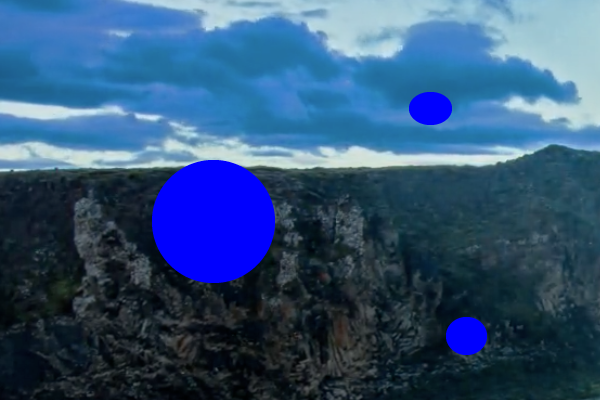
青とそれ以外の2値化後
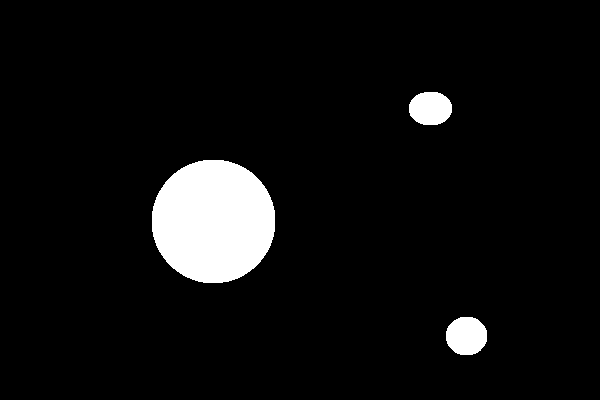
contours
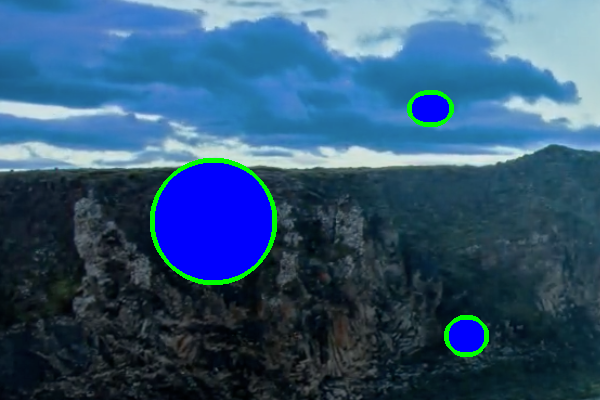
一番大きな四角を拾う
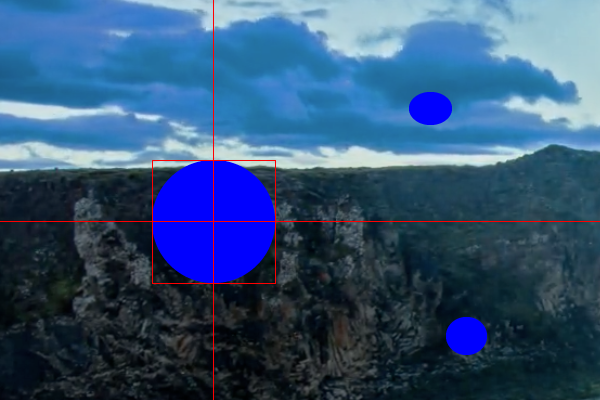
opencv と ウェブカメラ
緑で2値化して、輪郭抽出して、1番大きな四角で囲みます。
#!/usr/bin/python # coding: utf-8 import sys import cv2 import numpy as np import pprint as pp cap = cv2.VideoCapture(0) def capture_camera(): green_min = np.array([40, 70, 70], np.uint8) green_max = np.array([80, 255, 255], np.uint8) while True: ret, frame = cap.read() # 2値化 image_hsv = cv2.cvtColor(frame, cv2.COLOR_BGR2HSV) # HSV, range of Hue is 0-180 h = image_hsv[:, :, 0] s = image_hsv[:, :, 1] v = image_hsv[:, :, 2] width = h[0,:].size height = h[:,0].size # print( 'width %s, height %s' % (width, height) ) threshold_green_img = cv2.inRange(image_hsv, green_min, green_max) # 輪郭抽出 contours, hierarchy = cv2.findContours(threshold_green_img,cv2.RETR_TREE,cv2.CHAIN_APPROX_SIMPLE) # pp.pprint( contours ) cv2.drawContours(frame, contours, -1, (0,255,0), 3) if len(contours) > 0 : rects = [] for contour in contours: approx = cv2.convexHull(contour) rect = cv2.boundingRect(approx) # x,y,w,h rects.append(rect) pp.pprint( len(rects) ) max_rect = getBiggestRect( rects ) center_x = max_rect[0] + max_rect[2]/2 center_y = max_rect[1] + max_rect[3]/2 # 囲む cv2.rectangle(frame, (max_rect[0], max_rect[1]), (max_rect[0]+max_rect[2], max_rect[1]+max_rect[3]), (0, 0, 255), 3) # 線を引く cv2.line(frame, (center_x, 0), (center_x, height), (0, 0, 255)) # Draw Red Line cv2.line(frame, (0, center_y), (width, center_y), (0, 0, 255)) # Draw Red Line cv2.imshow('threshold_green_img', frame) #frameを表示 #cv2.imshow('camera capture', frame) #10msecキー入力待ち k = cv2.waitKey(10) #Escキーを押されたら終了 if k == 27: break def getBiggestRect( rects ): pre_area = 0 biggest_index = 0 for i, rect in enumerate(rects): area = rect[2] * rect[3] if area > pre_area: pre_area = area biggest_index = i return rects[biggest_index] if __name__ == '__main__': try: while True: capture_camera() break except KeyboardInterrupt: pass #キャプチャを終了 cap.release() cv2.destroyAllWindows()
実行